Create bootable (USB) Drive fast
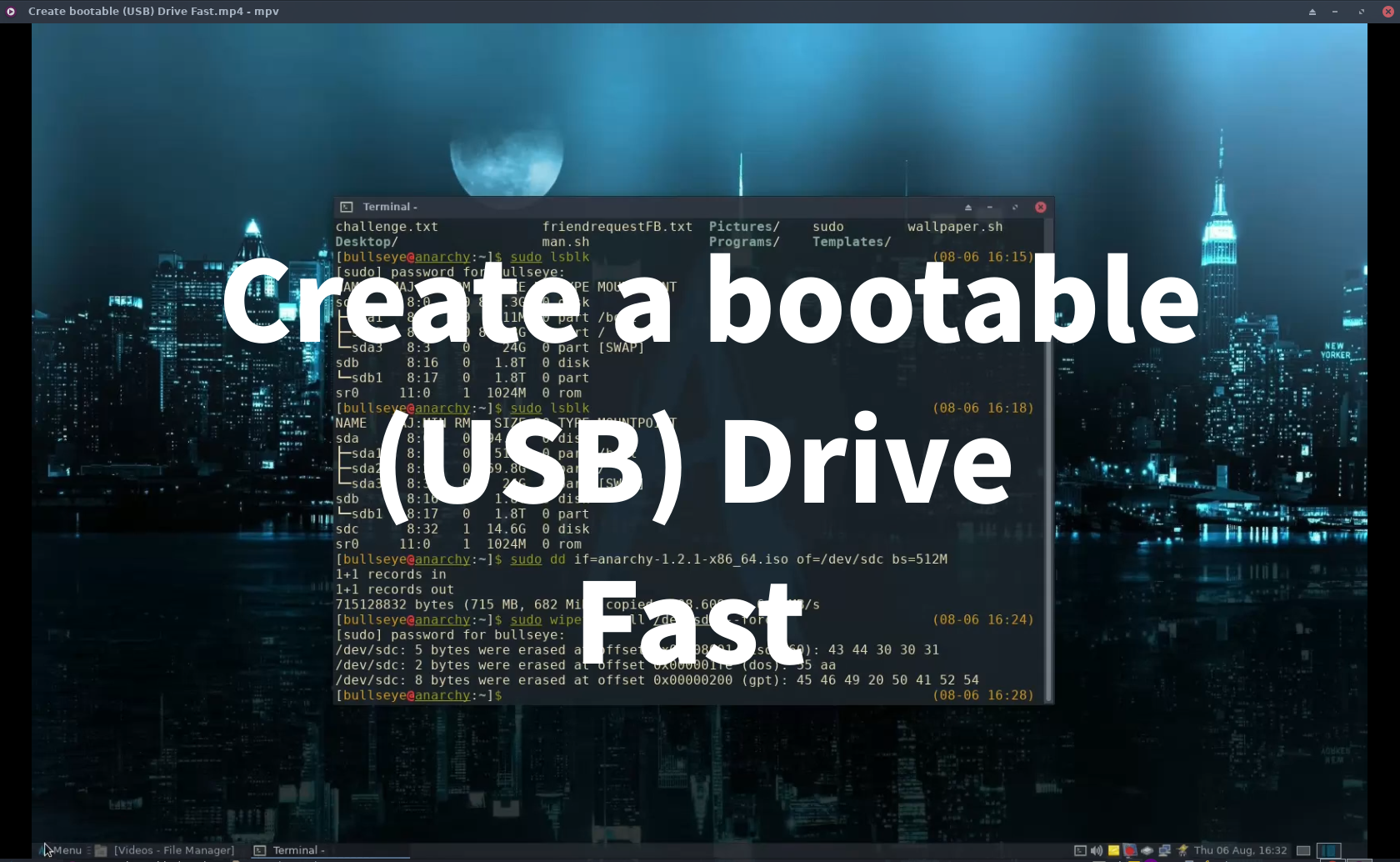
Download ISO with WGET or Curl and put this directly to your (USB) to make a bootable Drive - Simple and Fast.
As you might know, personally I like to keep things as simple as possible, and fast as well. You can use these techniques with all types of files. But for this article, I like to show you how to make a bootable USB. That means you can boot your system from the USB or your Device.
List of tools to create Live USB systems:
- Rufus
- UNetbootin
- Windows To Go
- DasBoot
- balenaEtcher
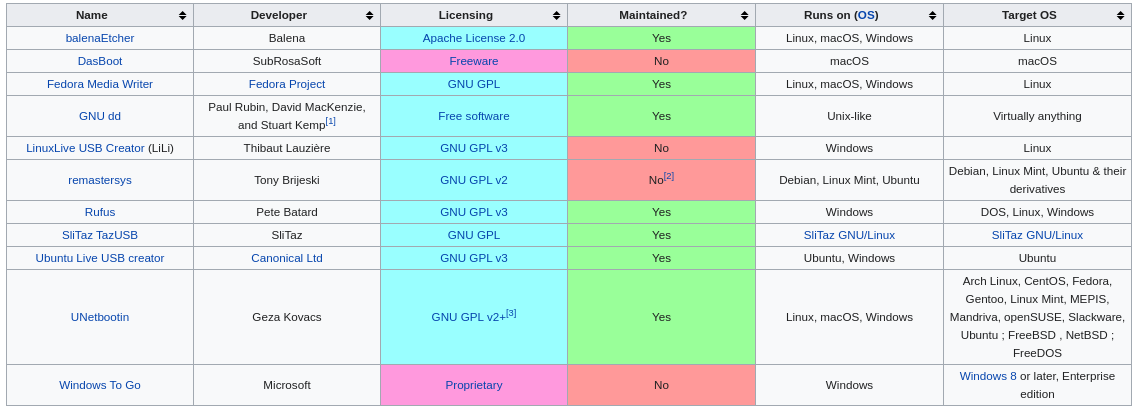
I don’t recommend using these tools.
I don’t recommend using these tools.
Why would you anyway, the ways I am going to show you, are much faster and way easier.
You don’t know exactly what’s behind this pre-made ISO tools. It can be very malicious. The same goes for pre-made VM (Virtual Machine). Try to stay away from that if possible. Download the latest ISO very easily yourself, as I show in this article.
Now I would like to continue with the ISO file, because there are a number of options you can use
The following options are already much better, but you must first download them on your computer and then put them on the USB. So that is still very cumbersome. But great to know. It can always be that you will need it in the future. For example, if you already have an ISO on your computer. Or for a Virtual Machine.
As you can see in the image below, the USB I installed is the sdb 14G. This is the most important thing to know. If you make a mistake, things can go wrong quickly. So always be careful and sure what you do.
lsblk - list block devices
| |
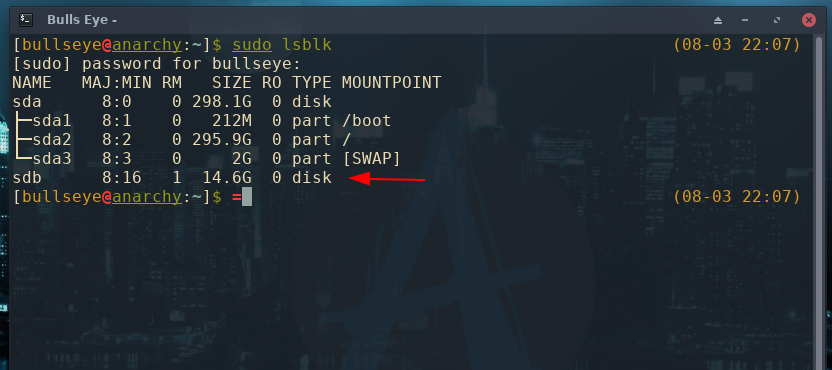
Since it has become clear in the top picture that I need sdb, let me show you an example below.
Making a Bootable USB Drive with dd
A commonly used and good solution to create a bootable USB is to use the dd command.
The (small) disadvantage is that you must have already downloaded the ISO first. And that takes time, especially if you have to download a large ISO file.
dd command:
| |
or
| |
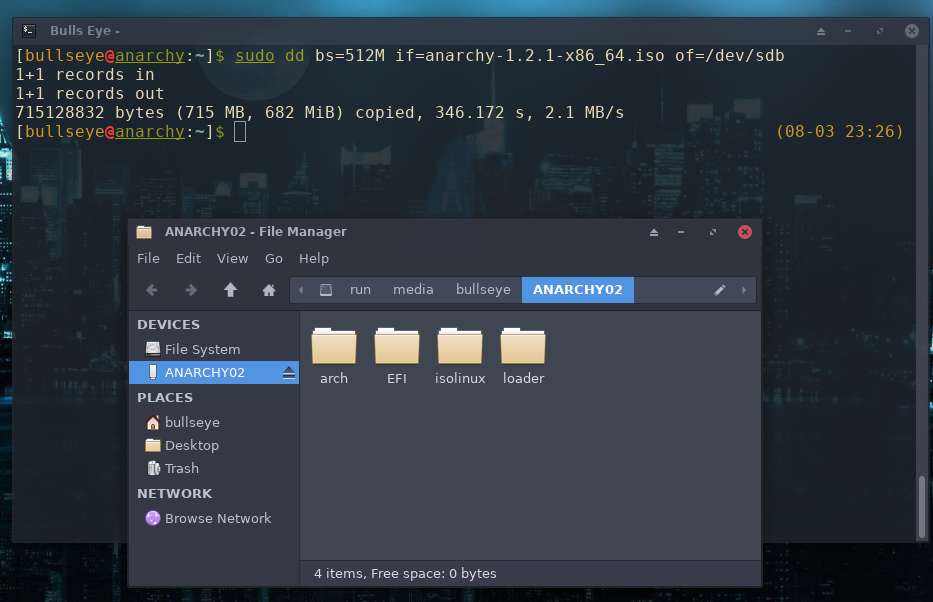
Make the USB empty (Linux)
To make a bootable USB you need an (empty) USB stick. There are many ways to do this. I’ll show you my own option that I use often which is very easy and fast. (Another time I’ll show you more ways to clear the USB).
Again watch carefully what you do, it can go completely wrong in a click. :-D
| |
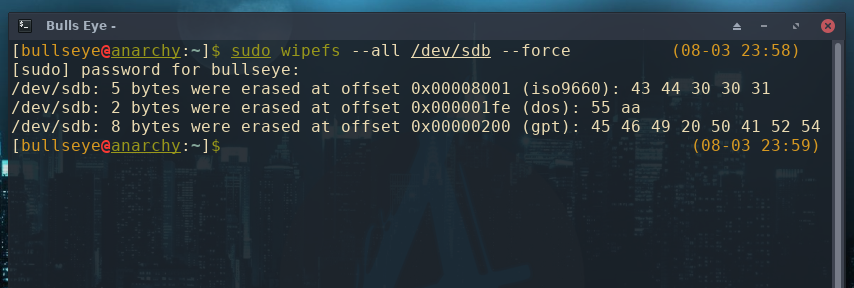
sudo fdisk -l - to check hard disk partitions and disk space on Linux
Fdisk is the most commonly used command to check the partitions on a disk. The fdisk command can display the partitions and details like file system type.
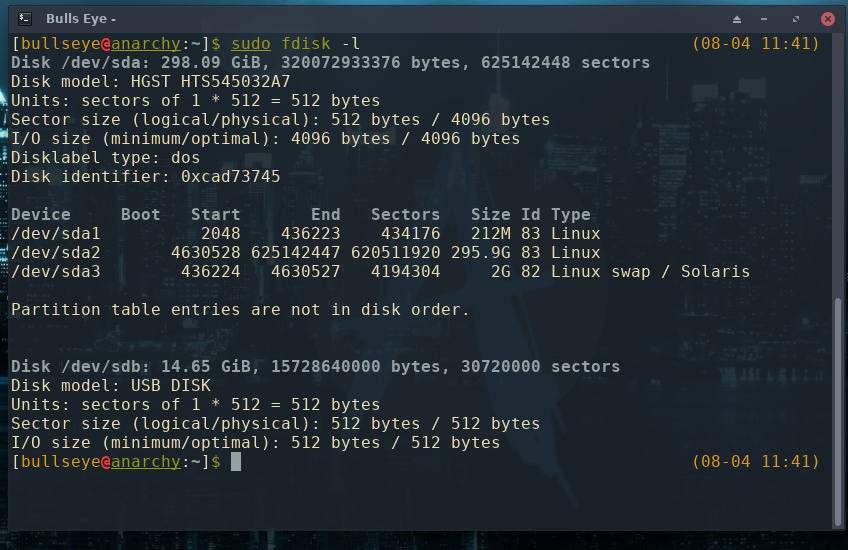
How to make sure a downloaded .iso matches a hash value
Every Linux distribution comes with tools for various checksum algorithms. You can generate and verify checksums with them. The command-line checksum tools are the following:
- MD5 checksum tool is called md5sum
- SHA-1 checksum tool is called sha1sum
- SHA-256 checksum tool is called sha256sum
There are some more available, e.g. sha224sum, sha384sum, etc. All of them use similar command formats. Below I show you an example of using sha256sum.
Generating and Verifying SHA256 Checksum with sha256sum
To generate the SHA-256 checksum, you must enter the following command:
| |
In the example below, I’m going to download a Kali Linux ISO, And then we check if the SHA256Sum is a match.
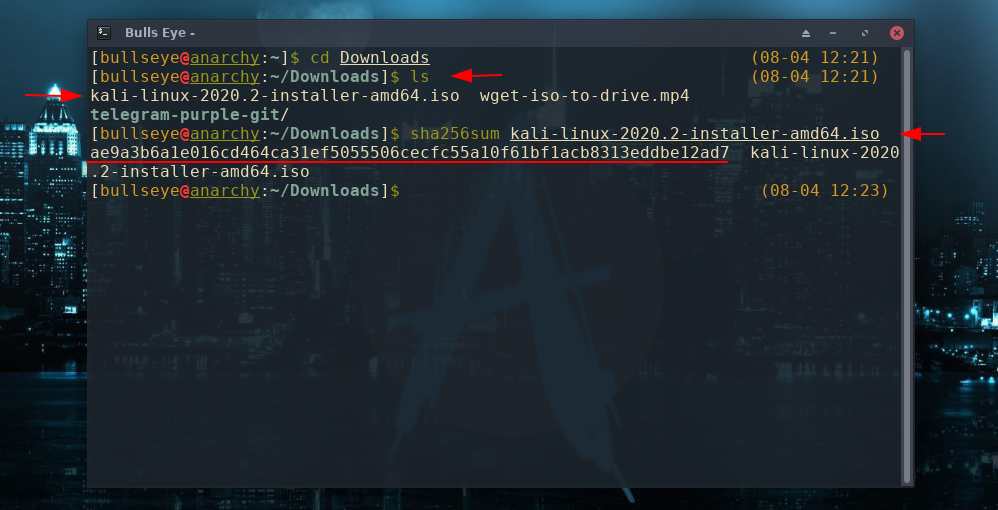
ae9a3b6a1e016cd464ca31ef5055506cecfc55a10f61bf1acb8313eddbe12ad7 kali-linux-2020.2-installer-amd64.iso
A match is found.
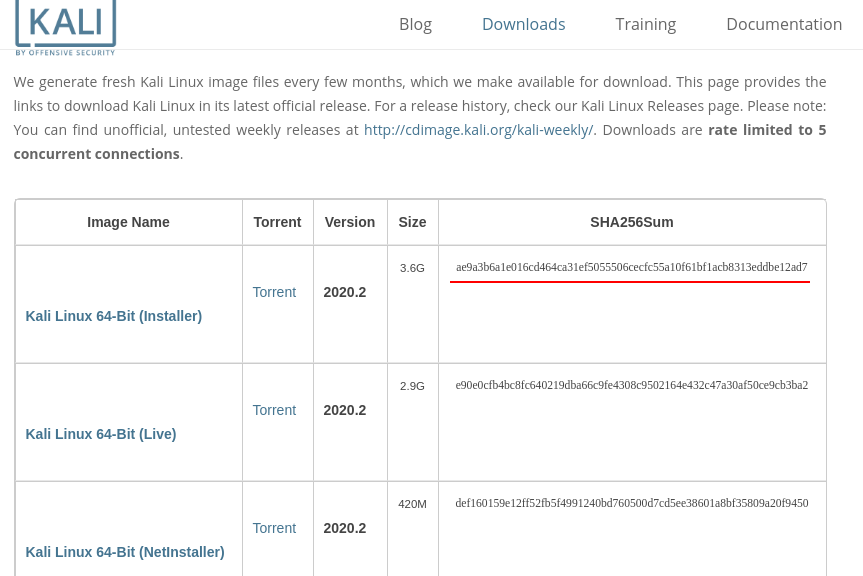
If the generated checksum matches the one provided on the Klai Linux download page, this means that no data was changed while you downloaded the ISO file. – So, your downloaded file is not corrupted.
The other tools I mentioned above work similarly.
Making a Bootable USB Drive and Download this Direct to you Device
Okay now we’re going to skip a step. Normally you download an ISO on your computer first, and then you put it on a USB stick or on your device. But why make it difficult when it is also very easy and you often save a lot of time. You can do it with a single line in your terminal.
You can achieve that with various options. I’ll show you the way to download the ISO file below with the wget and the curl command.
Making a Bootable USB Drive with Wget
Wget is installed on almost all Linux Operating Systems. If it turns out that this is not yet the case, you can do this very simply with:
For Debian - Ubuntu-based systems, Like Kali Linux and Parrot OS
| |
For Arch Linux (based)
| |
Once Wget is installed, you need a very simple command to download the ISO directly to the USB.
| |
Below I show you an example of how to quickly download Kali Linux ISO to your Device. (note, by the time of reading this, the version of Kali Linux can be much further and different) With your right mouse button click and select copy link address, as shown in the example below.
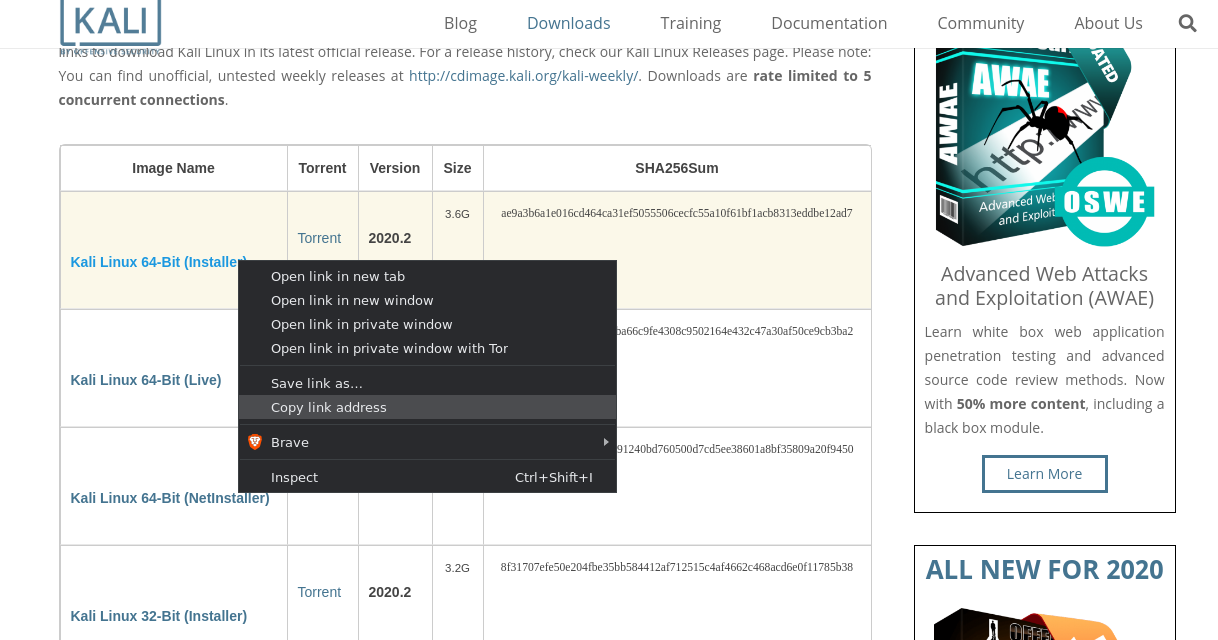
| |
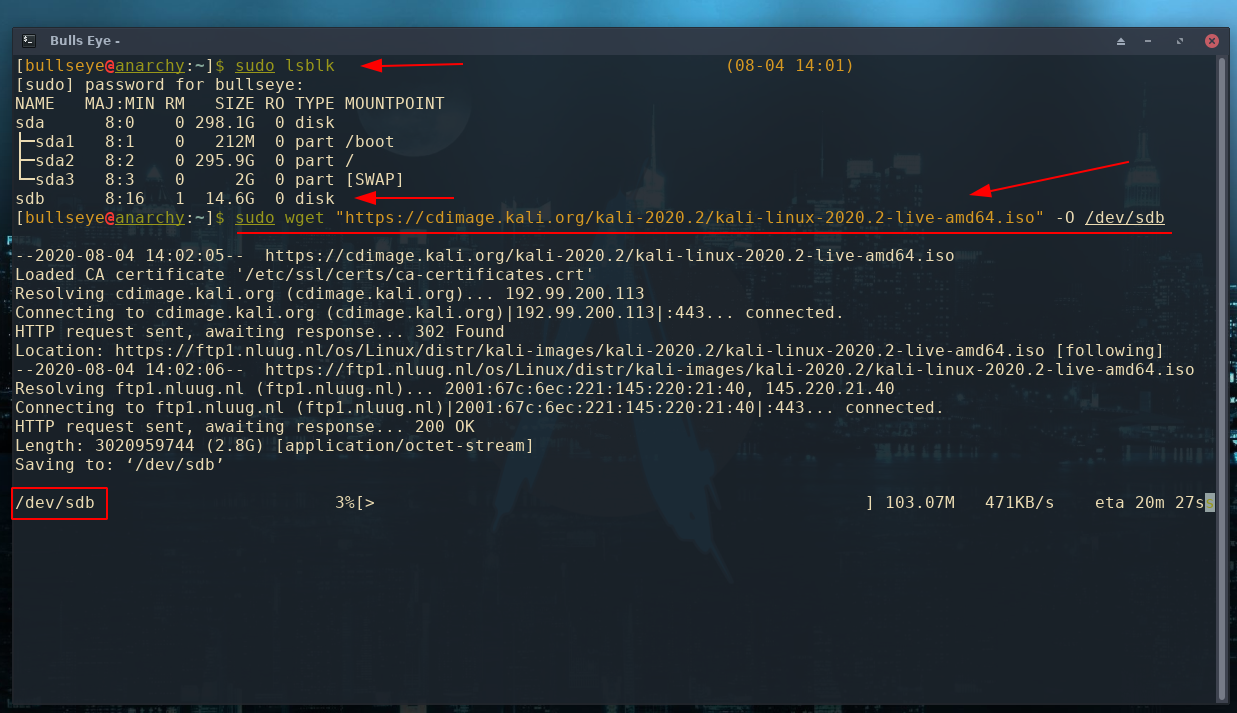
Making a Bootable USB Drive with Curl
Curl is installed on almost all Linux Operating Systems. If it turns out that this is not yet the case, you can do this very simply with:
For Debian - Ubuntu-based systems, Like Kali Linux and Parrot OS
| |
For Arch Linux (based)
| |
Once Curl is installed, you need a very simple command to download the ISO directly to the USB.
The same applies here as you saw with the example of the wget. Copy the ISO link of the relevant Operating System (OS) and use the command and example below.
Don’t forget to put the sudo command before the /dev/sdX-usbstick or it won’t work.
| |
Below I show you in an example how to make a bootable USB with CURL. (note, by the time of reading this, the version of Kali Linux can be much further and different) With your right mouse button click and select copy link address, as shown in the example below.
| |
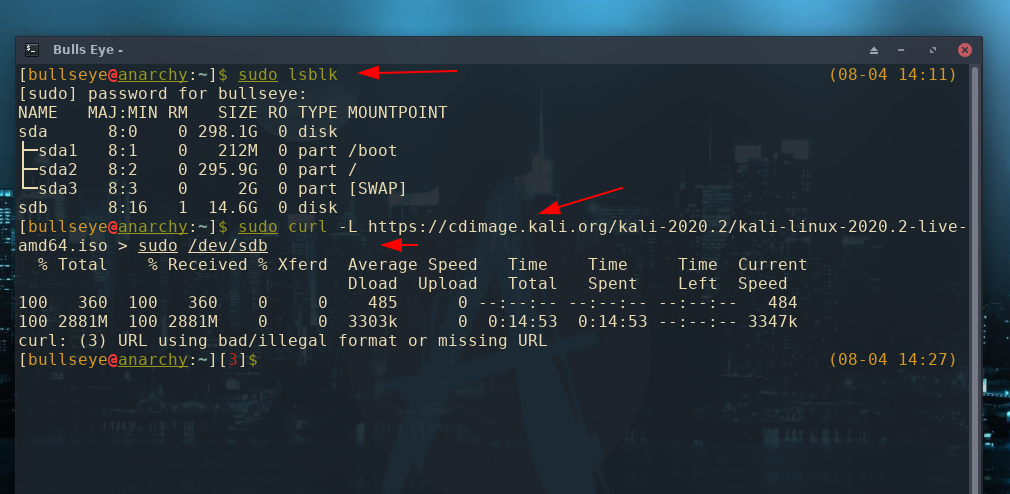
Video Create bootable (USB) Drive fast
As you can see I am currently using a different OS myself. (After using Parrot Security OS for three years. This is an Arch-based Linux. If you want to know more about this, you can read it in the following article:
Install Anarchy Linux for Penetration Testing and Ethical Hacking
https://bullseye0.com/install-anarchy-linux-for-penetration-testing-and-ethical-hacking/
If you want to read how to install Kali Linux after this article, you can read this article below.
https://hackingpassion.com/install-kali-linux-2020-1-on-virtualbox/
Become a member on Odysee.com
Earning on Odysee for watching videos ♥️
Here an invitation link, so that we both benefit.
In this way, you also support my work.
https://odysee.com/$/invite/@hackingpassion:9
WANT TO SUPPORT THE WEBSITE
Dear people, I do a lot of things on the Internet and I do it all for free. If I don’t get enough to support myself, it becomes very difficult to maintain my web presence, which takes a lot of time, and the server costs also have to be paid. Your support is greatly appreciated.
Thanks guys ..!
https://paypal.me/hackingpassion
Use the link above to donate via PayPal.
IMPORTANT THINGS TO REMEMBER
✓ This Video and Article is made for educational purposes and pentest only.
* You will not misuse the information to gain unauthorized access.
✓ This information shall only be used to expand knowledge and not for causing malicious or damaging attacks…!
Read also the Disclaimer
All the techniques provided in the tutorials on HackingPassion.com, are meant for educational purposes only.
If you are using any of those techniques for illegal purposes, HackingPassion.com can’t be held responsible for possible lawful consequences.
My goal is to educate people and increase awareness by exposing methods used by real black-hat hackers and show how to secure systems from these hackers.